%20(1).png)
A How-To Guide
Xero API Setup
The account granting access should have admin privileges & API access privileges in the practice manager.

Login to iPracticeHub
Xero API
1. Create a new API
a. Go to Setup/configuration/integration tab

b. Add a new item

c. Select Xero
d. Type Xero OAuth2.0

e. Select Multi-file Import if the clients are using drag & drop files together (TFN & EstimatedTax reports)
f. Click the update button, and you’ll see this popup message

g. Click the OK button
h. A pop up Xero windows should open, if the window doesn’t open, please check that pop up was not locked, check the URL for the lock icon, if that happens you’ll need to always allow this popup and click the update button again

i. Scroll down and click the allow access button

j. After you click allow access, a confirmation screen should appear

k. Close that windows
l. Now you should see the new API in the configuration list

m. Now, go to Setup/Manage/HubData/Integration tab
n. Select the dropdown list and choose the new API created
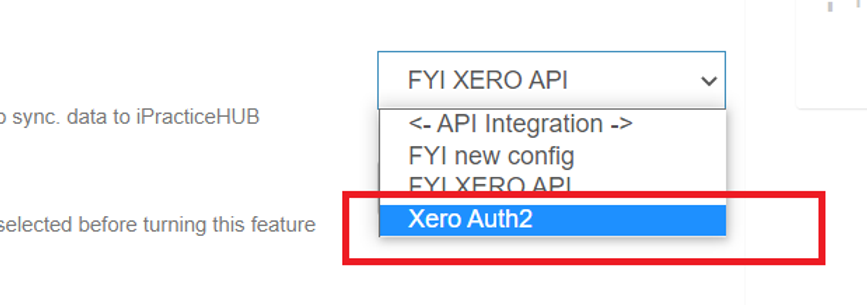
o. Turn on & allow the import to run. Depending on the number of clients & custom fields this may take some time.
Process Complete.